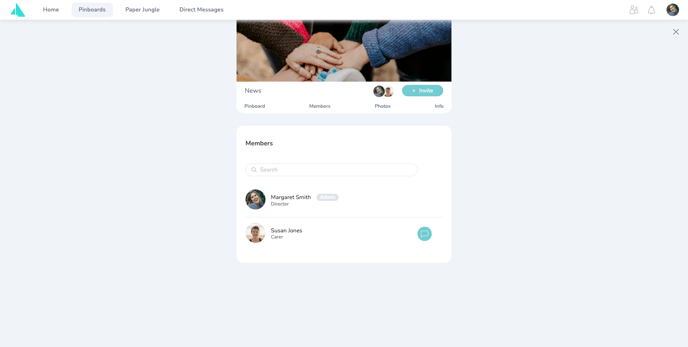In the next step, add the new user to the pinboard you created earlier. There are two ways to do this: via the Admin Cockpit or the pinboard
Option 1: Via the Admin Cockpit
Add the user to a pinboard via her user details
In the user administration, click on the three vertical dots behind the user's status and select "Edit user". You are now in the user details view and can make adjustments. Scroll down the window until you reach the "Pinboards" field. Click on "add".
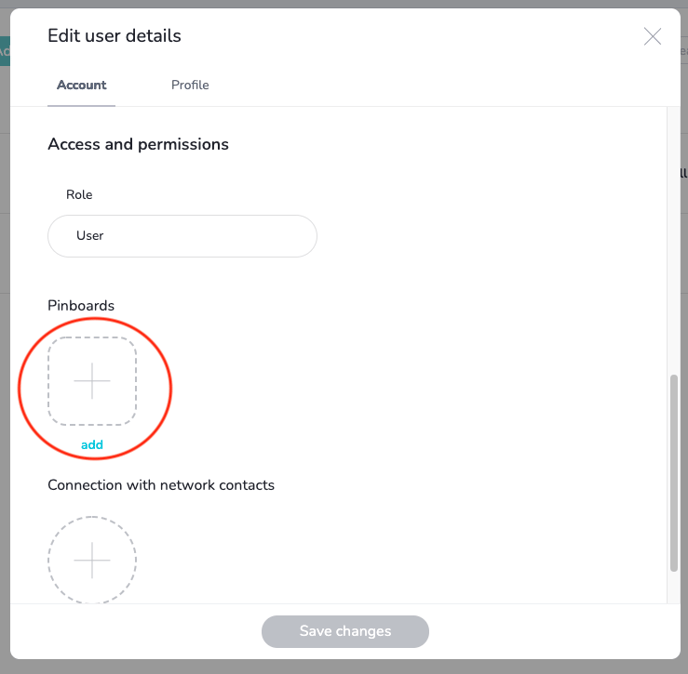
Select the pinboard to which you want to add the user.
Click on "Add user".
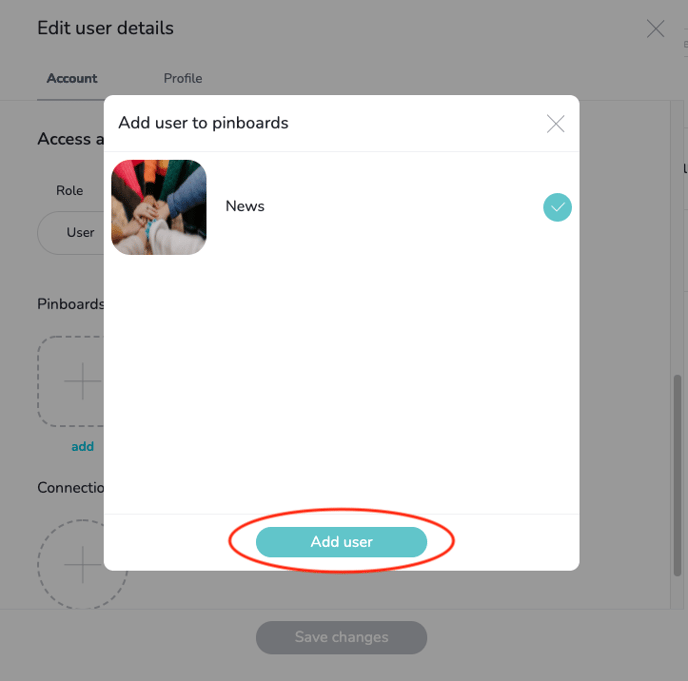
See the new pinboard in the user details
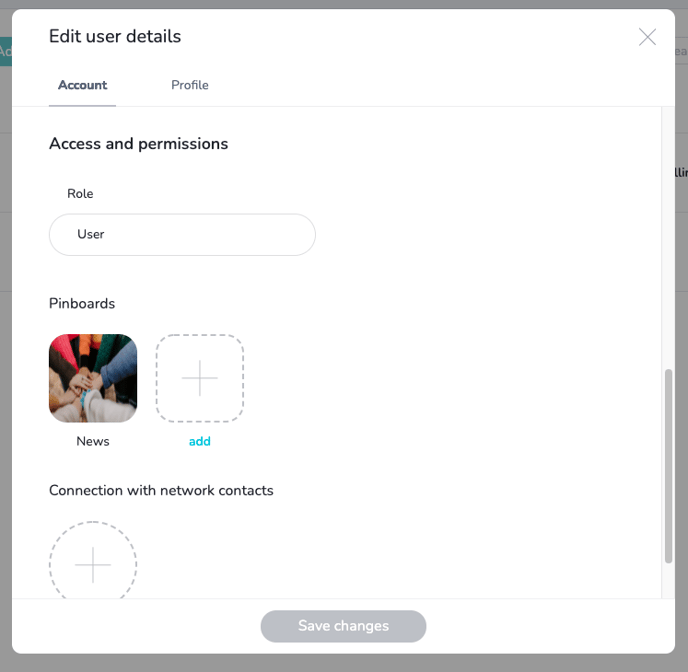
Option 2: Via the pinboard
Add a user to the pinboard via the "Members" tab.
Navigate back to the nooa app. Go to your pinboard and select the "Members" tab there. Click on "Invite".
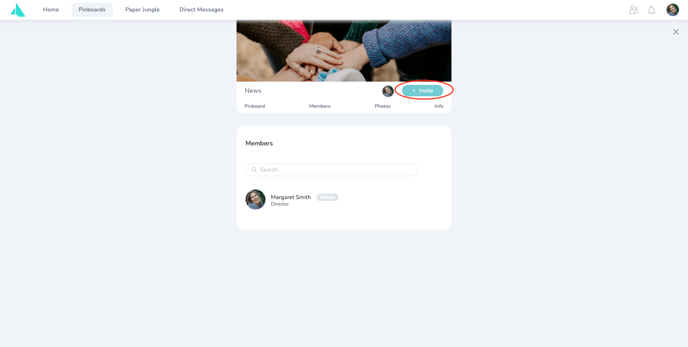
Select the user you want to add to the pinboard.
Click on "Add".
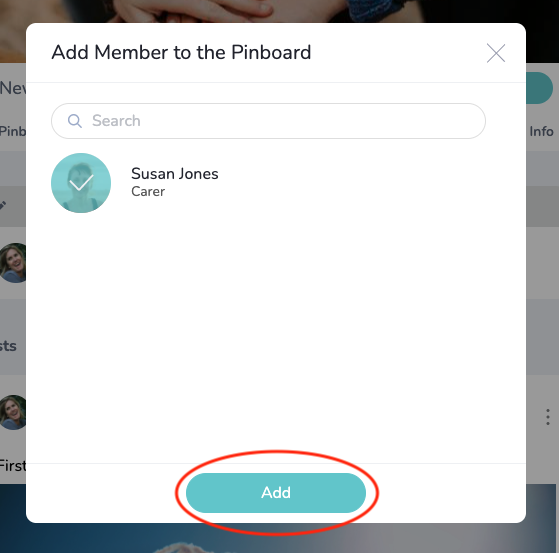
View the new user via the member overview